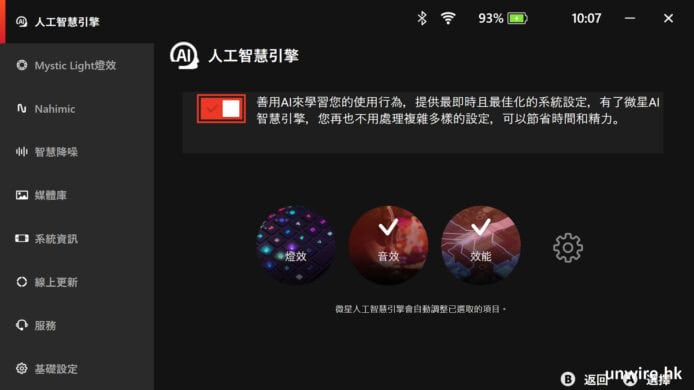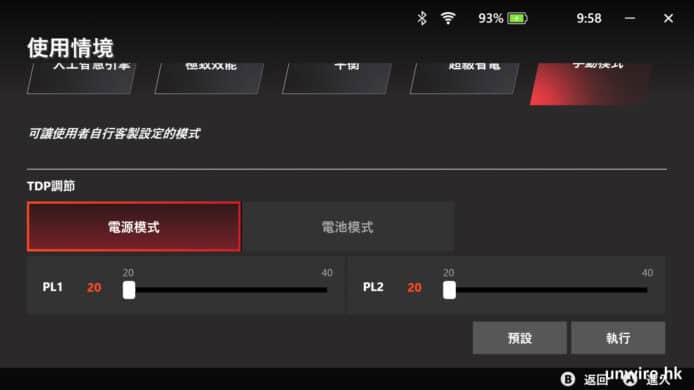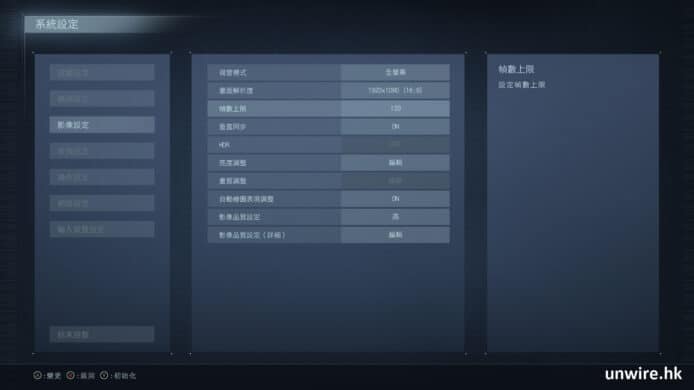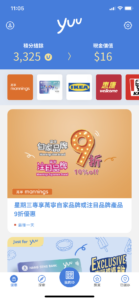Exploring Some of the More Advanced Options
We are now going to continue exploring some of the most advanced options you can include in your theme with just a few clicks. Don’t be alarmed by the term ‘Advanced Options’, OptionTree makes them all easy to integrate, however, it’s considered ‘Advanced’ because of the need to code these by hand from scratch. Here we go!
Date Picker
The ‘Date Picker’ option type is tied to a standard form input field which displays a calendar pop-up that allow the user to pick any date when focus is given to the input field. The returned value is a date formatted string (YYYY-MM-DD).
array(
'id' => 'spyr_demo_date_picker',
'label' => __( 'Date Picker', 'text-domain' ),
'desc' => __( 'Your description', 'text-domain' ),
'type' => 'date-picker',
'section' => 'your_section',
)
// Get the value saved on Theme Options Page
$spyr_demo_date_picker = ot_get_option( 'spyr_demo_date_picker' );
// Get the value saved for a Page, Post or CPT ( Within the loop )
$spyr_demo_date_picker = get_post_meta( $post->ID, 'spyr_demo_date_picker', true );
// Checking if the date has passed
$date = new DateTime( ot_get_option( 'spyr_demo_date_picker' ) );
$now = new DateTime( "now" );
// Compare the 2 dates
// Not that this example assumes you have not changed the date format
// through the ot_type_date_picker_date_format filter like shown below
if( $now > $date ) {
echo 'Date is in the past';
} else {
echo 'Date has not passed yet';
}
// Change displayed format and returnd value
// Defaults to yy-mm-dd
// Not recommended but it's possible
add_filter( 'ot_type_date_picker_date_format', 'spyr_modify_date_picker_date_format', 10, 2 );
function spyr_modify_date_picker_date_format( $format, $field_id ) {
if( 'spyr_demo_date_picker' == $field_id ) {
return 'mm-dd-yy';
}
}
Date Time Picker
The ‘Date Time Picker’ option type is tied to a standard form input field which displays a calendar pop-up that allows the user to pick any date and time when focus is given to the input field. The returned value is a date and time formatted string (YYYY-MM-DD HH:MM).
// OptionTree Date Time Picker Option Type
// Example code when being used as a Metabox or
// Exported OptionTree file to be used in Theme Mode
array(
'id' => 'spyr_demo_date_time_picker',
'label' => __( 'Date Time Picker', 'text-domain' ),
'desc' => __( 'Your description', 'text-domain' ),
'std' => '',
'type' => 'date-time-picker',
'section' => 'your_section',
)
// Get the value saved on Theme Options Page
$spyr_demo_date_time_picker = ot_get_option( 'spyr_demo_date_time_picker' );
// Get the value saved for a Page, Post or CPT ( Within the loop )
$spyr_demo_date_time_picker = get_post_meta( $post->ID, 'spyr_demo_date_time_picker', true );
// Checking if the date has passed
$date = new DateTime( ot_get_option( 'spyr_demo_date_time_picker' ) );
$now = new DateTime( "now" );
// Compare the 2 dates
// Not that this example assumes you have not changed the date format
// through the ot_type_date_time_picker_date_format filter like shown below
if( $now > $date ) {
echo 'Date is in the past';
} else {
echo 'Date has not passed yet';
}
// Change displayed format and returnd value
// Defaults to yy-mm-dd
// Not recommended but it's possible
add_filter( 'ot_type_date_time_picker_date_format', 'spyr_modify_date_time_picker_date_format', 10, 2 );
function spyr_modify_date_time_picker_date_format( $format, $field_id ) {
if( 'spyr_demo_date_time_picker' == $field_id ) {
return 'mm-dd-yy';
}
}
Measurement
The ‘Measurement’ option type is a mix of input and select fields. The text input accepts a value and the select field lets you choose the unit of measurement to add to that value. Currently the default units are px, %, em, and pt. However, you can change these with the ot_measurement_unit_types filter.
// OptionTree Measurement Option Type
// Example code when being used as a Metabox or
// Exported OptionTree file to be used in Theme Mode
array(
'id' => 'spyr_demo_measurement',
'label' => __( 'Measurement', 'text-domain' ),
'desc' => __( 'Your description', 'text-domain' ),
'type' => 'measurement',
'section' => 'your_section',
)
// Get the value saved on Theme Options Page
// Returns an array
$spyr_demo_measurement = ot_get_option( 'spyr_demo_measurement' );
// Get the value saved for a Page, Post or CPT ( Within the loop )
// Returns an array
$spyr_demo_measurement = get_post_meta( $post->ID, 'spyr_demo_measurement', true );
// Displaying the result side by side
echo $spyr_demo_measurement[0] . $spyr_demo_measurement[1];
// Adding a new measurement option to the list
add_filter( 'ot_measurement_unit_types', 'spyr_ot_measurement_unit_types', 10, 2 );
function spyr_ot_measurement_unit_types( $measurements, $field_id ) {
if( 'demo_measurement' == $field_id ) {
return array_merge( $measurements, array( 'rem' => 'rem' ) );
}
}
// Override list of measurements
add_filter( 'ot_measurement_unit_types', 'spyr_ot_measurement_override_unit_types', 10, 2 );
function spyr_ot_measurement_override_unit_types( $measurements, $field_id ) {
if( 'demo_measurement' == $field_id ) {
return array( 'rem' => 'rem' );
}
}
Numeric Slider
The ‘Numeric Slider’ option type displays a jQuery UI slider. It will return a single numerical value for use in a custom function or loop.
// OptionTree Numeric Slider Option Type
// Example code when being used as a Metabox or
// Exported OptionTree file to be used in Theme Mode
array(
'id' => 'spyr_demo_numeric_slider',
'label' => __( 'Numeric Slider', 'text-domain' ),
'desc' => __( 'Your description', 'text-domain' ),
'type' => 'numeric-slider',
'section' => 'your_section',
'min_max_step'=> '-500,5000,100',
)
// Get the value saved on Theme Options Page
$spyr_demo_numeric_slider = ot_get_option( 'spyr_demo_numeric_slider' );
// Get the value saved for a Page, Post or CPT ( Within the loop )
$spyr_demo_numeric_slider = get_post_meta( $post->ID, 'spyr_demo_numeric_slider', true );
On/Off
The ‘On/Off’ option type displays a simple switch that can be used to turn things ‘on’ or ‘off’. The saved return value is either ‘on’ or ‘off’.
// OptionTree On/Off Option Type
// Example code when being used as a Metabox or
// Exported OptionTree file to be used in Theme Mode
array(
'id' => 'spyr_demo_on_off',
'label' => __( 'On/Off', 'text-domain' ),
'desc' => __( 'Your description', 'text-domain' ),
'type' => 'on-off',
'section' => 'your_section',
)
// Get the value saved on Theme Options Page
$spyr_demo_on_off = ot_get_option( 'spyr_demo_on_off' );
// Get the value saved for a Page, Post or CPT ( Within the loop )
$spyr_demo_on_off = get_post_meta( $post->ID, 'spyr_demo_on_off', true );
// Checking whether it's On or Off
if( 'off' != $onoff ) {
echo 'It\'s On';
} else {
echo 'It\'s Off';
}
Gallery
The ‘Gallery’ option type saves a comma separated list of image attachment IDs. You will need to create a front-end function to display the images in your theme. You will be able to get any image size that your theme may have added through add_image_size().
// OptionTree Gallery Option Type
// Example code when being used as a Metabox or
// Exported OptionTree file to be used in Theme Mode
array(
'id' => 'spyr_demo_gallery',
'label' => __( 'Gallery', 'text-domain' ),
'desc' => __( 'Your description', 'text-domain' ),
'type' => 'gallery',
'section' => 'your_section',
)
// Get the value saved on Theme Options Page
// Return a comma separated list of image attachment IDs
$spyr_demo_gallery = ot_get_option( 'spyr_demo_gallery' );
// Get the value saved for a Page, Post or CPT ( Within the loop )
// Return a comma separated list of image attachment IDs
$spyr_demo_gallery = get_post_meta( $post->ID, 'spyr_demo_gallery', true );
// Get the list of IDs formatted into an array
// and ready to use for looping through them
$gallery_img_ids = wp_parse_id_list( $spyr_demo_gallery );
Slider
The ‘Slider’ option type allows you to create a slider in a matter of minutes. You can then use these repeatable fields to hold information which you’ll later use to populate your slider. This option is being deprecated soon in favor of the more flexible ‘List Item’ option.
// OptionTree Slider Option Type
// Example code when being used as a Metabox or
// Exported OptionTree file to be used in Theme Mode
array(
'id' => 'spyr_demo_slider',
'label' => __( 'Slider', 'text-domain' ),
'desc' => __( 'Your description', 'text-domain' ),
'type' => 'slider',
'section' => 'your_section',
)
// Get the value saved on Theme Options Page
// Returns an array
$spyr_demo_slider = ot_get_option( 'spyr_demo_slider' );
// Get the value saved for a Page, Post or CPT ( Within the loop )
// Returns an array
$spyr_demo_slider = get_post_meta( $post->ID, 'spyr_demo_slider', true );
// Loop through the array to build your Slider.
// Note that every slider is different
// We have access to the following array keys
// title, description, image and link
echo '<ul class="slides">';
foreach( $spyr_demo_slider as $slide ) {
echo '<li><a href="'. $slide['link'] .'"><img src="'. $slide['image'] .'" width="960" height="300"
alt="'. $slide['description'] .'" title="'. $slide['title'] .'" /></a></li>';
}
echo '</ul>';
List Item
The ‘List Item’ option type allows for a great deal of customization. You can add settings to the ‘List Item’ and those settings will be displayed to the user when they add a new ‘List Item’. Typically, this is used for creating sliding content or blocks of code for custom layouts. The slider is a ‘List Item’ option type with four predefined fields so you can build an image slider in minutes. The ‘List Item’ option type allows you to define your own fields, their ID’s and these fields can even have their own option type. The possibilities are endless.
Here’s an example of a ‘List Item’ set-up.
Upload
The ‘Upload’ option type is used to upload any WordPress supported media. After uploading, users are required to press the ‘Send to OptionTree’ button in order to populate the input with the URI of that media. There is one caveat of this feature. If you import the theme options and have uploaded media on one site, the old URI will not reflect the URI of your new site. You will have to re-upload or FTP any media to your new server and change the URIs if necessary.
The ‘Upload’ option type can also be saved as an attachment ID by adding ot-upload-attachment-id to the class attribute. This will allow you to get any image size registered through add_image_size(). The returned value will be either an attachment ID or the source link to an image, depending on whether or not ot-upload-attachment-id has been added to the CSS Class field.
// OptionTree Upload Option Type
// Example code when being used as a Metabox or
// Exported OptionTree file to be used in Theme Mode
array(
'id' => 'spyr_demo_upload',
'label' => __( 'Upload', 'text-domain' ),
'desc' => __( 'Your description', 'text-domain' ),
'type' => 'upload',
'section' => 'your_section',
'class' => 'ot-upload-attachment-id', // Optional CSS Class
)
// Get the value saved on Theme Options Page
$spyr_demo_upload = ot_get_option( 'spyr_demo_upload' );
// Get the value saved for a Page, Post or CPT ( Within the loop )
$spyr_demo_upload = get_post_meta( $post->ID, 'spyr_demo_upload', true );
Tab
The ‘Tab’ option type allows you to group together a set of fields which would normally expand down the page. You’ll find yourself using this option over and over again. There are no return values for this field. As usual, implementing this option takes only a few clicks and the UI looks amazing for you and your customer.
To create tabs via the Theme Options UI Builder, all you have to do is make sure the ‘Tab’ option type sits above the group of fields that you want to group. You can add more ‘Tabs’ by doing the same to the other options you want to group. A ‘Tab’ ends when it encounters another ‘Tab’ or the beginning of a new section.
To help you visualize this, let’s take a look at the UI Builder with a real world example:
When you visit the Theme Options page under ‘Appearance’, this is what you’ll get from those options.
Color Picker
The ‘Color Picker’ option type saves a hexadecimal color code for use in CSS. Use it to modify the color of something in your theme.
// OptionTree Color Picker Option Type // Example code when being used as a Metabox or // Exported OptionTree file to be used in Theme Mode array( 'id' => 'spyr_demo_colorpicker', 'label' => __( 'Colorpicker', 'text-domain' ), 'desc' => __( 'Your description', 'text-domain' ), 'type' => 'colorpicker', 'section' => 'your_section', ) // Get the value saved on Theme Options Page $spyr_demo_colorpicker = ot_get_option( 'spyr_demo_colorpicker' ); // Get the value saved for a Page, Post or CPT ( Within the loop ) $spyr_demo_colorpicker = get_post_meta( $post->ID, 'spyr_demo_colorpicker', true );
Conclusion
Even though these are some of the most advanced features of OptionTree, the best is yet to come.
OptionTree makes it really simple to enhance your typography, allowing you and your customers to style your HTML elements with ease.